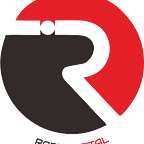UC Web Browser User Guide: Tips and Tricks for Beginners -
Hello Rabih Digital readers! If you’re looking for a fast, secure and feature-packed web browser, then UC Web Browser is the perfect choice for you. In this guide, we will walk you through the basic use of this Browser as well as provide tips and tricks to optimize your browsing experience. But before we get into the details, let’s first familiarize ourselves with what the UC Web Browser is and what its top features are. Get ready to browse the internet more smoothly and efficiently!
What is the UC Web Browser?
UC Web is a popular and innovative web browser designed to provide users with a fast, secure, and convenient browsing experience. Developed by UCWeb Inc., a leading internet company in China, the UC Web has become one of the top options for millions of users around the world.
What makes UC Web so special? One of the outstanding features of this browser is its speed. With advanced data compression technology, UC Web can effectively compress web pages, allowing users to access content faster than using other browsers.
In addition, the UC Web Browser also offers a cloud storage feature that allows you to store photos, videos, and other files online. This feature not only helps increase the storage space on your device but also makes it easy to access data from anywhere via an internet connection.
Security is also a priority in the UC Web. Equipped with an integrated anti-phishing engine and malware protection, this browser will provide maximum protection while browsing the internet. In addition, you can also use the “Incognito” mode to protect your privacy by hiding your search history or browsing activity.
In an effort to improve their user experience, the team behind UC Web Browser is constantly making new updates and improvements to their app. This means you’ll always get the latest features.
Features and Pros of UC Web
This browser has various features that make the internet browsing experience faster, safer, and more convenient for users.
One of the best features of the UC Web Browser is its speed. By using advanced data compression technology, it is able to compress the size of web pages so that they can load faster. This is especially useful for users with slow or limited internet connections.
In addition, the UC Web browser also comes with a built-in ad blocker that can help eliminate annoying ads while browsing. This feature not only provides the convenience of reading content without the interruption of ads but also increases the loading speed of web pages.
Not only that, the UC Web Browser also provides a night mode that can adjust its appearance to be more eye-friendly at certain times of the day. This night mode will change the background color to black or dark gray so that users will not feel glare when using the browser in a dark environment.
Another advantage of the UC Web browser is the ease of finding favorite content through the “Discover” feature.
Downloading and Installing UC Web Browser
To be able to use the UC Web, you must first download and install the app on your device. Here are the simple steps to download and install the UC Web Browser.
The first step is to open an official app store on your device such as Google Play Store or App Store. Type “UC Web Browser” in the search box to find the app.
After that, select the “UC Web Browser” app from the search results that appear. Make sure that it is the official version with the correct developer name.
Ketika Anda telah menemukan aplikasinya, klik tombol “Unduh” atau “Dapatkan”. Tunggu beberapa saat hingga proses unduhan selesai. Kecepatan unduhan akan bergantung pada koneksi internet Anda.
Once the download is complete, open the APK file (for Android) or app icon (for iOS) that was downloaded earlier. This will start the installation process of the UC Web browser on your device.
Follow the installation instructions that appear on the screen to complete the installation process. Once successfully installed, you can open UC Web and start browsing the internet quickly and conveniently!
That’s a quick guide on how to download and install UC Browser on your device.
UC Web Browser Basic Usage Tutorial
UC Web Browser is one of the most popular and frequently used web browsers by smartphone users around the world. With a simple and easy-to-use interface, the UC Web offers a variety of useful features to make your browsing experience easier.
First of all, after downloading and installing the UC Browser app from the official app store, open the app. You will immediately see a homepage with a search box at the top and quick links to popular websites below it.
To perform a search, simply type the keyword or URL of the website you want to visit in the search box. After that, press the enter button or the “go” icon to start searching or opening the website.
In addition, the UC browser also comes with a tab multi-browsing feature that allows you to open multiple pages at once without having to leave the main page. To open a new tab, simply tap the “+” icon at the top of the screen.
You can also save bookmarks on the UC Web to access your favorite sites quickly and easily. Simply open the site you want to bookmark and tap the “star” icon in the browser’s address bar.
Furthermore, if you want to clear your browsing history or other personal data, simply go to the Settings menu (gear icon) on UC Web and select the “Clear History” or “Clear Data” option.
Tips and Tricks to Optimize the Use of UC Web Browser
To get the best experience when using UC Web Browser, there are some tips and tricks you can use to optimize its use.
First, make sure you always update UC Web to the latest version. By updating regularly, you will gain access to new features as well as bug fixes or security issues that may exist in previous versions.
Next, set the setting preferences according to your needs. Within the UC Web Browser app, you can customize various settings such as font size, theme appearance, or language used. In addition, you can also activate the data-saving mode to browse the internet more efficiently.
To improve browsing speed when using UC Web, try to clean cache and cookies regularly. This will help speed up web page loading and avoid unnecessary data buildup.
Also, don’t forget to maximize additional features in UC Web such as ad blocker or night mode. The ad blockers will help filter out annoying ads while browsing so as to provide a smoother and more comfortable browsing experience. Meanwhile, night mode will make the screen display more comfortable when used at night.
Last but not least, it is important to maintain privacy when using UC Web. Make sure you have enabled the “Do Not Track” option to prevent online tracking and avoid linking.
UC Web Browser vs. Other Browsers
UC Web is one of the popular web browsers often used by smartphone users. However, there are many other browsers on the market that also offer a variety of interesting features. In this article, we will compare UC Web with some of these other browsers to see what their respective advantages and disadvantages are.
One of the main competitors of the UC Web browser is Google Chrome. Google Chrome is known for its speed in loading web pages and strong support for modern web applications such as HTML5. On the other hand, UC Web Browser has a data-saving mode that can save up to 85% of mobile data usage. This feature is especially useful for those with limited data plans or slow internet connections.
Mozilla Firefox is also a popular choice among internet users. Firefox has a reputation for being a secure open-source browser that can be customized according to user preferences. However, UC Web is no slouch when it comes to security with its built-in antivirus feature.
In terms of user interface (UI), Opera Mini steals the show with its concise design that is easy to navigate. In addition, Opera Mini uses server compression technology so it can load content faster than some other browsers including UC Web Browser.
Of course, everyone has their own preferences when it comes to using a web browser. Depending on individual needs, both UC Web and its competitors have features that can be attractive.
Finding Additional Apps in UC Web Browser
In addition to the previously mentioned features, UC Web also has many additional applications that can enrich your experience in using this browser. Here are some additional applications that you can find in the UC Web browser:
Video Downloader
With this feature, you can easily download videos from sites like YouTube and Facebook. Simply copy the link of the video you want to download, paste it into the Video Downloader in UC Web Browser, and wait for the process to complete. After that, you can watch the video anytime without the need to connect to the internet.
Ad Blocker
If you don’t like annoying ads while you’re browsing the web, then the Ad Blocker feature will be very useful to you. This feature automatically blocks ads that appear on web pages, making your browsing experience smoother and more comfortable.
Night Mode
For those who often use their phone or tablet to read articles or dive into cyberspace late at night, Night Mode is a must-try feature. This feature changes the screen background to black and the text to white to make it more comfortable to read in low-light conditions.
Smart Download
The Smart Download feature will increase the download speed of large files by splitting the files into several parts and then downloading them in parallel through nearby servers.
With these additional applications, UC Browser is the right choice for those who want a web browser that does more than just access the internet. In addition, UC Web also has a user-friendly and easy-to-use appearance, making it suitable for users from all walks of life.
By understanding and following the UC Browser usage guide, you can enjoy a smoother and more efficient internet browsing experience. We hope that the tips and tricks we’ve shared are useful for beginners in using this browser. If you still have any questions or suggestions, feel free to drop us an email below! Enjoy browsing with the UC Web!
- {link}